

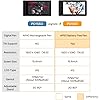







Ready to go? Add this product to your cart and select a plan during checkout. Payment plans are offered through our trusted finance partners Klarna, PayTomorrow, Affirm, Afterpay, Apple Pay, and PayPal. No-credit-needed leasing options through Acima may also be available at checkout.
Learn more about financing & leasing here.
This item is eligible for return within 30 days of receipt
To qualify for a full refund, items must be returned in their original, unused condition. If an item is returned in a used, damaged, or materially different state, you may be granted a partial refund.
To initiate a return, please visit our Returns Center.
View our full returns policy here.
Size: 16 Inch
Style: PD1561 Upgrade
Features
Product Dimensions: 17.8 x 9.92 x 0.77 inches
Item Weight: 3.48 pounds
Item model number: GAOMON PD1561 Pen Display
Date First Available: September 17, 2019
Manufacturer: GAOMON TECHNOLOGY CORPORATION