







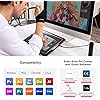

Ready to go? Add this product to your cart and select a plan during checkout. Payment plans are offered through our trusted finance partners Klarna, PayTomorrow, Affirm, Afterpay, Apple Pay, and PayPal. No-credit-needed leasing options through Acima may also be available at checkout.
Learn more about financing & leasing here.
30-day refund/replacement
To qualify for a full refund, items must be returned in their original, unused condition. If an item is returned in a used, damaged, or materially different state, you may be granted a partial refund.
To initiate a return, please visit our Returns Center.
View our full returns policy here.
Size: 13.3 Inch
Style: Standard W/ Keys
Features
Brand: XP-PEN
Connectivity Technology: 3 in 1 cable
Pressure Sensitivity: 8192 Levels
Operating System: Windows 10/8/7 et Mac OS X 10.10 (et versions supérieures)
Special Feature: Portable
Product Dimensions: 9.84 x 15.37 x 0.1 inches
Item Weight: 4.4 pounds
Item model number: Artist 13.3Pro
Is Discontinued By Manufacturer: No
Date First Available: July 24, 2019
Manufacturer: XP-PEN
Country of Origin: China


